Google released a new update in May 2022, and it could change the way you use your Xerox printers and their scan-to-email functionality. Here's what you need to know!
Xerox Printers FAQs: Google's Update
Although you may not immediately associate Google updates with your Xerox printers, the truth is that they have a few key connections--like the scan-to-email functionality on your printer. That's right: Every time you scan content directly to a Gmail account, your machine has to play by Google's rules.
However, in May 2022, those rules changed. Google released an update blocking access from any third-party apps that use single-factor verification. That's because single-factor verification--which means only having to enter your username and password--is getting less secure. Instead, Google wants to protect your data and account by asking for multiple levels of authentication, like a verification code in addition to your username and password, to make sure you're you.
The good news is that, by changing the settings on your Xerox printers, you can continue to use the scan-to-email functionality with even more security and reliability.
Changing Settings for Your Xerox Printers
Ready to make sure your Xerox printers can continue using scan-to-email functionality? Here's how to change your settings:
- Step 1: Log into your Google account.
- Step 2: Navigate to the "Manage your Google account" option.
- Step 3: Click "Security" on the left-hand menu and scroll down to "Signing in to Google."
- Step 4: Start the wizard to enable multi-factor authentication.
- Step 5: Confirm the phone number associated with your account.
- Step 6: Enter the code sent to your phone.
- Step 7: Turn on two-step verification for your account.
- Step 8: Go back to the "Security" page and scroll to "App passwords."
- Step 9: Begin the process to add your Xerox printers to your account. (Remember to give the device a name.)
- Step 10: Save the password generated from this process, as it won't be shown again.
- Step 11: Navigate to your Xerox printer's local IP address and select "Advanced."
- Step 12: Choose "Properties" and log in to the admin account.
- Step 13: Click "Apps" then "Email" on the left side of the page.
- Step 14: Choose "Edit" in SMTP settings.
- Step 15: Click the "Authentication" tab and paste in the password generated by Gmail.
- Step 16: Use print-to-scan features as normal.
In conclusion, Google's 2022 update is a good thing for security--and, with the right steps, a good thing for your Xerox printers, too.
Have more questions about Xerox printers and their features and functions? Contact us today for all the help you need!